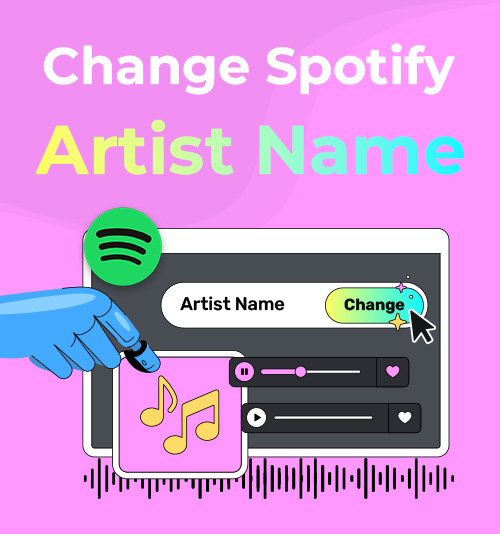
O Spotify não permite que os usuários editem os nomes dos artistas das músicas diretamente no aplicativo. No entanto, se você baixou as músicas como arquivos locais, pode alterar os nomes dos artistas do Spotify por conta própria.
Quer os metadados estejam incorretos, ausentes ou não correspondam às suas preferências, aprender a alterar os nomes dos artistas em arquivos locais do Spotify é mais fácil do que você imagina. Com alguns passos simples, você pode corrigir problemas com os metadados dos nomes dos artistas e personalizar sua biblioteca de músicas local.
Neste guia, mostraremos dois métodos simples para alterar o nome do artista nos arquivos locais do Spotify: um usando ID3Genius, um profissional MP3 editor de tags e o outro usando o Explorador de Arquivos integrado do Windows.
Vamos começar!
Por que você precisa mudar o nome do artista no Spotify?
Ao criar sua biblioteca musical pessoal, ter tags de artistas limpas e consistentes pode fazer uma grande diferença. Você pode querer alterar os nomes dos artistas do Spotify nos seus arquivos baixados para corrigir erros de digitação, adicionar artistas ausentes ou corrigir formatações inconsistentes. Até mesmo uma simples substituição do nome do artista no Spotify pode ajudar suas faixas a serem exibidas corretamente e a permanecerem organizadas durante a reprodução.
Personalizar os nomes dos artistas permite agrupar músicas por região, década ou clima — por exemplo, "The Weeknd 2010s" ou "Lo-Fi Artist" — facilitando a navegação por grandes coleções musicais. Em casos em que vários artistas compartilham o mesmo nome (como "John Smith" (Reino Unido) e "John Smith" (EUA)), a substituição personalizada do nome do artista no Spotify pode ajudar a evitar confusões.
Quer você esteja corrigindo metadados musicais ou organizando músicas do seu jeito, alterar os nomes dos artistas do Spotify deixa sua biblioteca musical local com uma aparência mais organizada, com reprodução mais inteligente e navegação mais fácil. Para uma visão completa das melhores MP3 editores de tags disponíveis, confira Este artigo — abrange as principais ferramentas para ajudar você a organizar sua biblioteca musical facilmente.
Como alterar o nome do artista no Spotify?
ID3Genius Editor de tags de música
ID3Genius é um profissional e fácil de usar MP3 Editor de tags que facilita a edição de nomes de artistas do Spotify e outros metadados (como capa do álbum, gênero, ano, etc.) para seus arquivos de música locais. Com a edição em lote, você pode atualizar várias faixas de uma só vez com apenas um clique, perfeito para corrigir rapidamente grandes bibliotecas de música. Ele extrai metadados confiáveis de bancos de dados confiáveis, garantindo que seus arquivos exibam informações precisas sobre o artista, e suporta todos os principais formatos (MP3, FLAC, M4A, WAV e muito mais). É especialmente útil se você quiser editar e organizar seus arquivos de música locais. Veja como alterar os nomes dos artistas em arquivos locais do Spotify usando ID3Genius editor de metadados de música: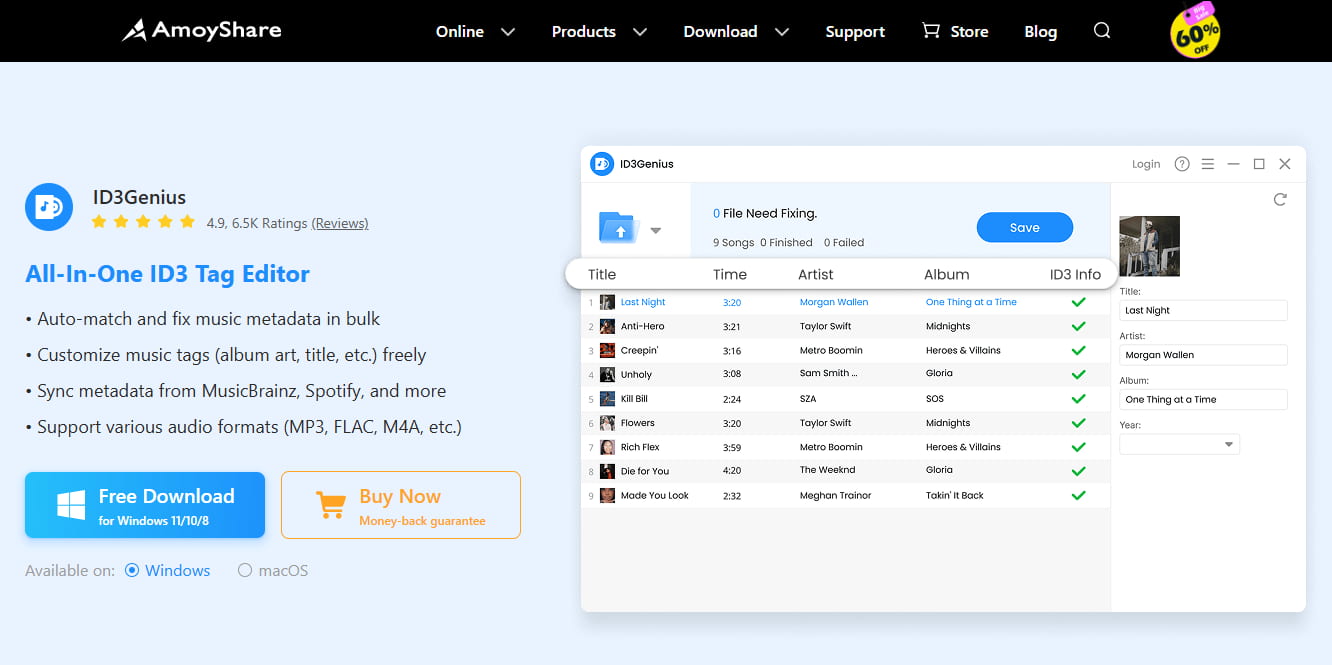
ID3Genius
Busca e atualização automática de metadados de música
- para Windows 10/8
- para Mac OS X 14+
- para Android
- Abra ID3Genius editor de tags e clique noAdicionar arquivos” para carregar seus arquivos de música baixados do Spotify ou arraste e solte seus arquivos locais do Spotify para editar tags ID3.
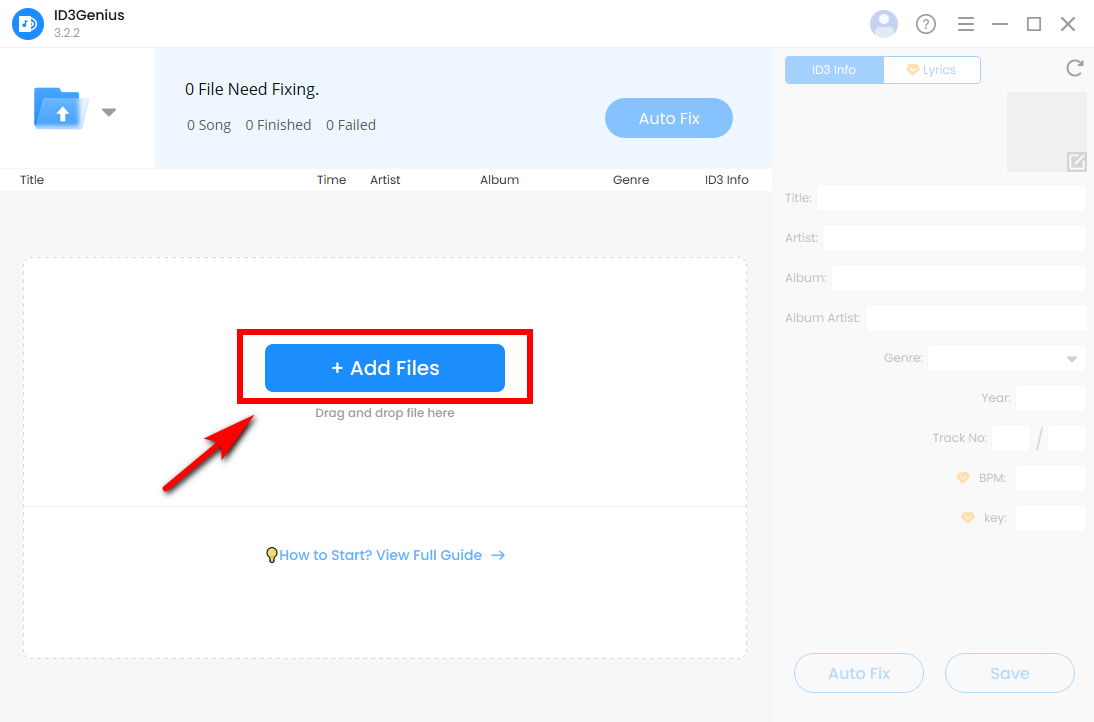
- Edite o nome do artista e outros metadados (título, álbum, gênero, etc.) no painel direito. Use o botão “Fix Auto” botão para automático MP3 Edição de metadados, se necessário. O editor de tags ID3 pode comparar suas faixas com precisão a bancos de dados confiáveis, como Spotify e MusicBrainz.
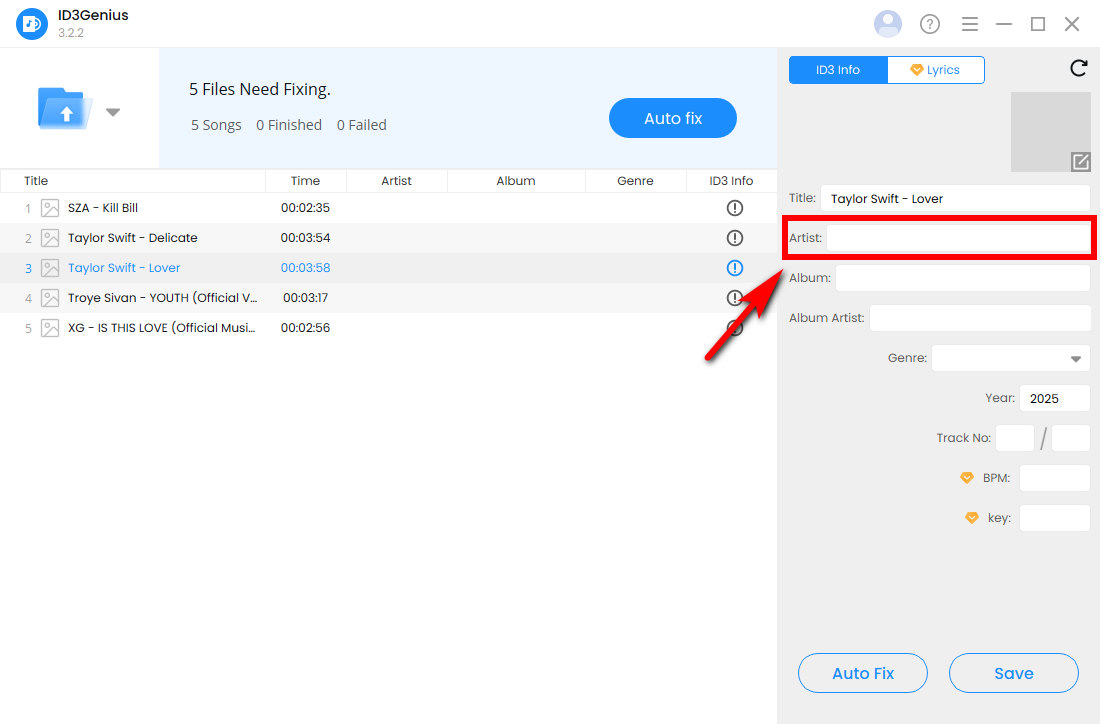
- Após a edição dos metadados da música, clique em “Economize” para aplicar as alterações aos seus arquivos de música locais.
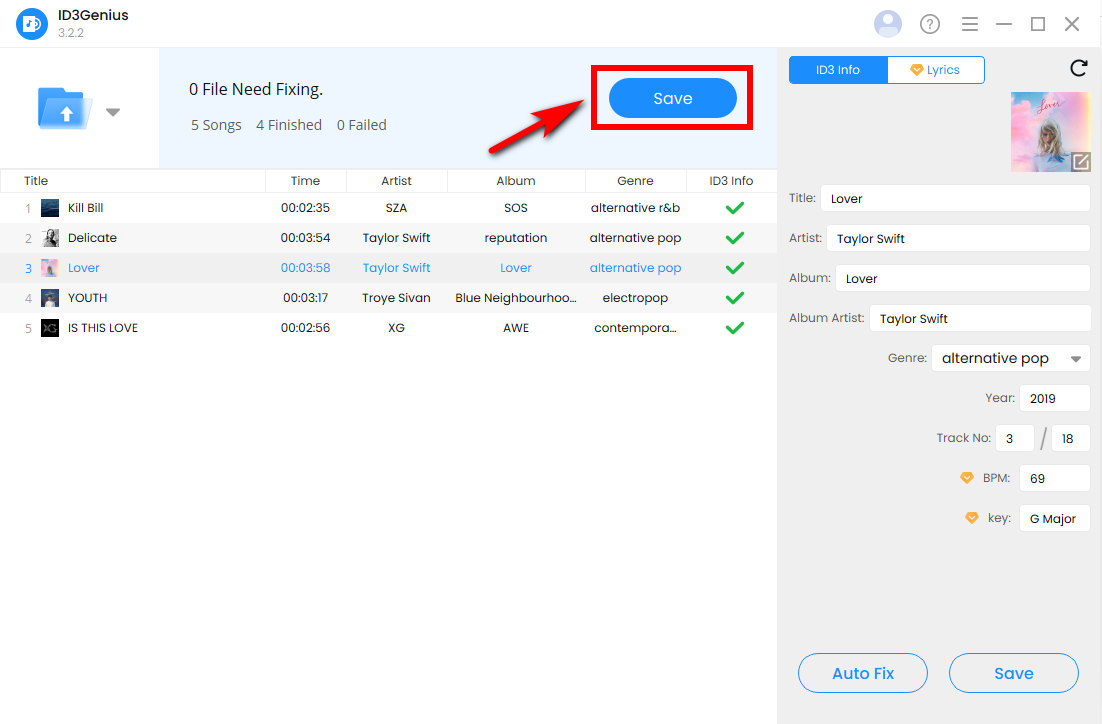
- Abra Spotify, clique no menu de três pontos (···) no canto superior esquerdo e selecione Editar> Preferências.
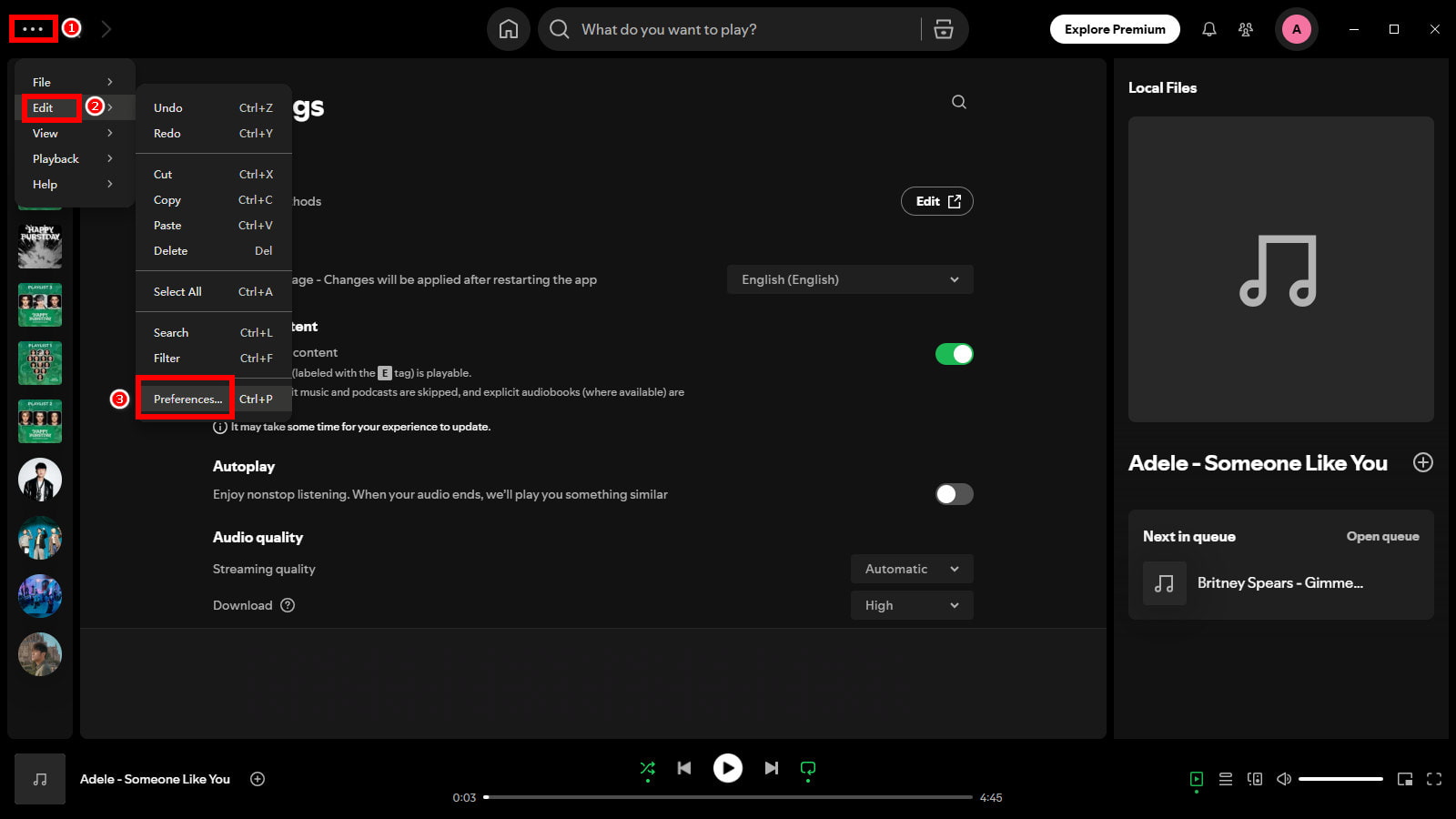
- Vá até a seção “Sua biblioteca”, ative “Mostrar arquivos locais"E clique em"Adicionar uma fonte” para escolher a pasta onde suas músicas editadas serão armazenadas.
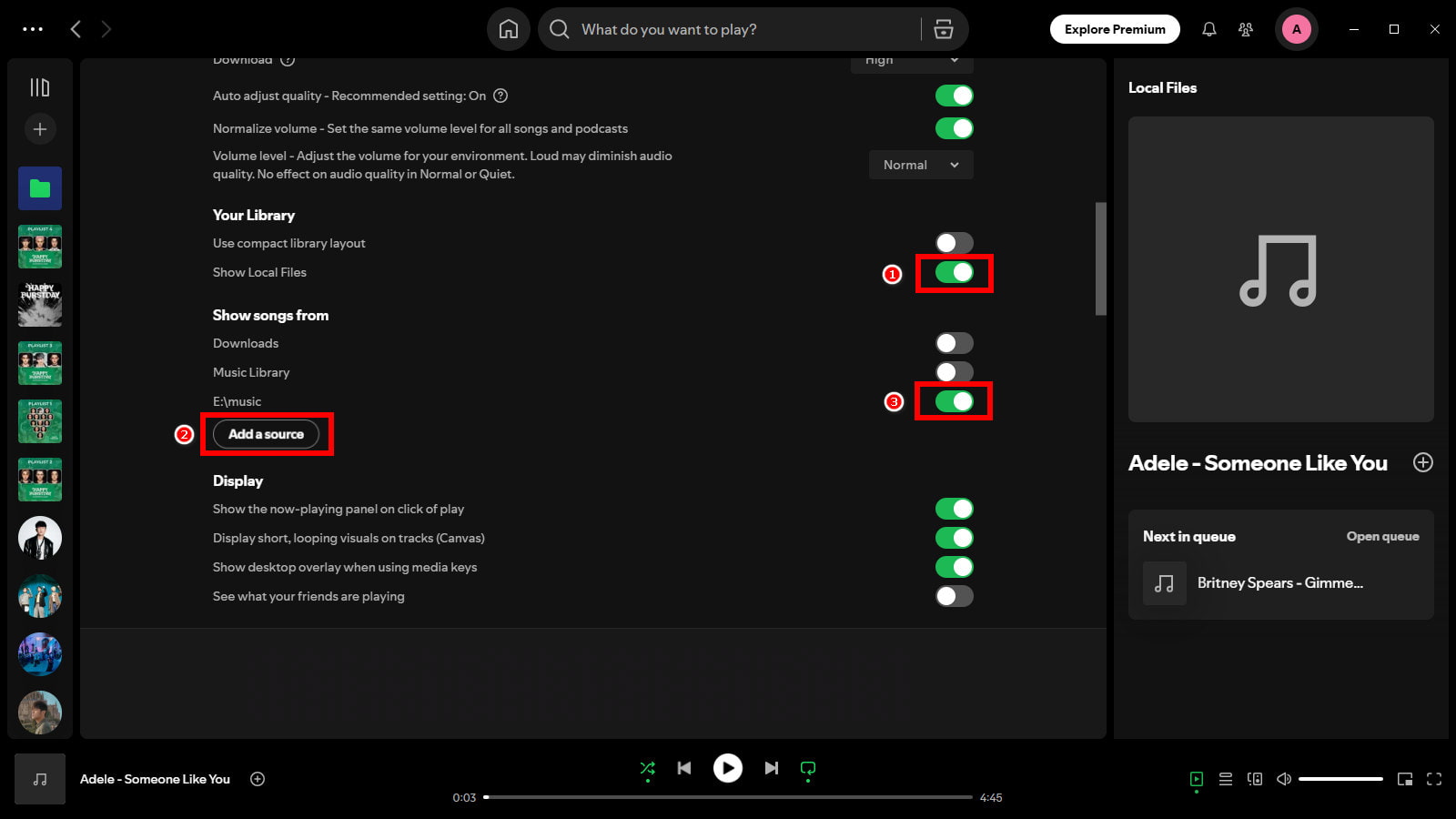
- Após concluir essas configurações, seu local MP3 serão exibidos arquivos com nomes atualizados de artistas do Spotify.
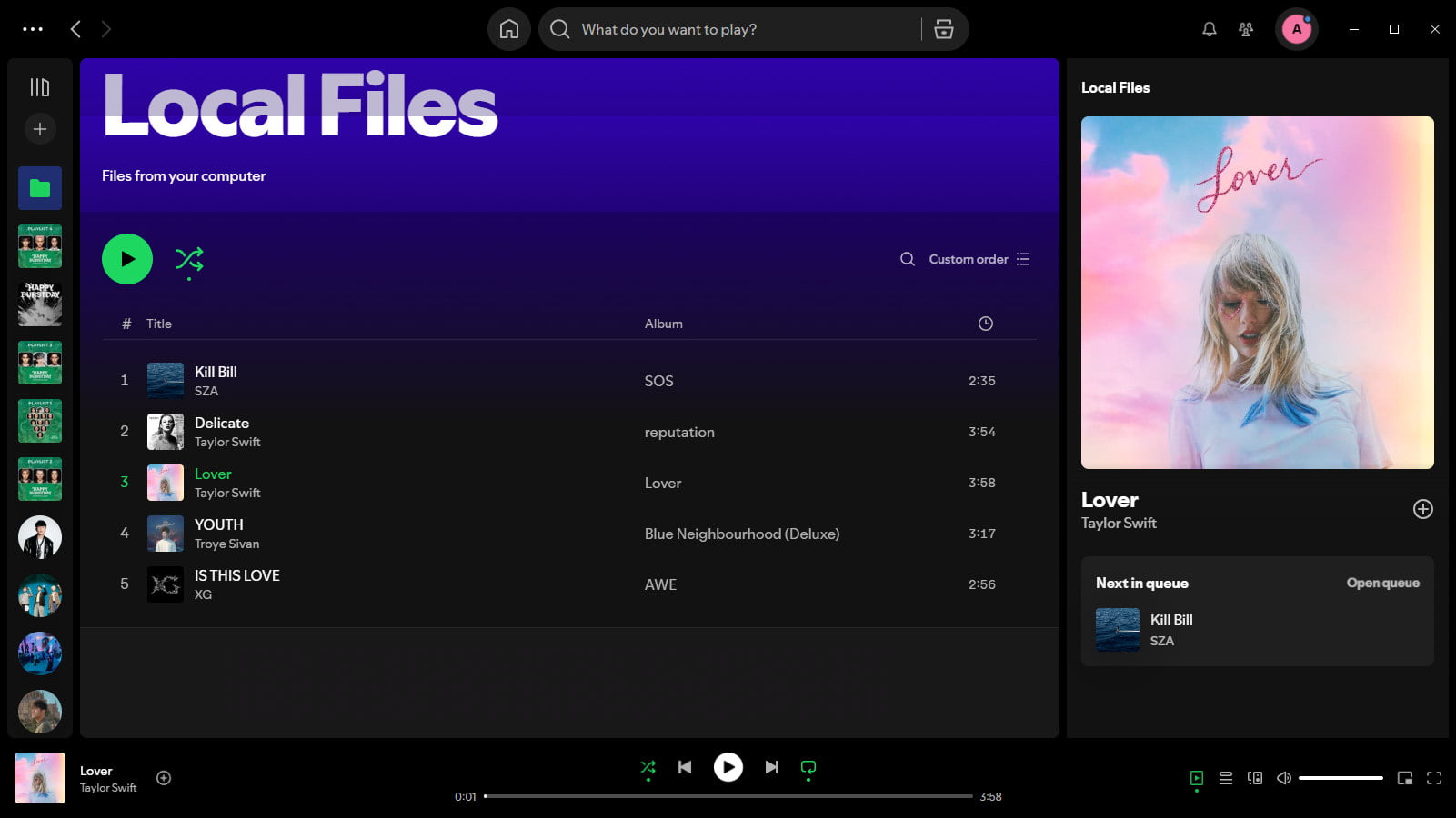
O Windows File Explorer
Não quer instalar nenhum software? Se você estiver apenas corrigindo algumas músicas, o Explorador de Arquivos do Windows oferece uma maneira simples de alterar os nomes dos artistas em arquivos locais do Spotify.
- Encontre seu Spotify salvo localmente MP3 arquivo, clique com o botão direito e escolha “Propriedades”No menu.
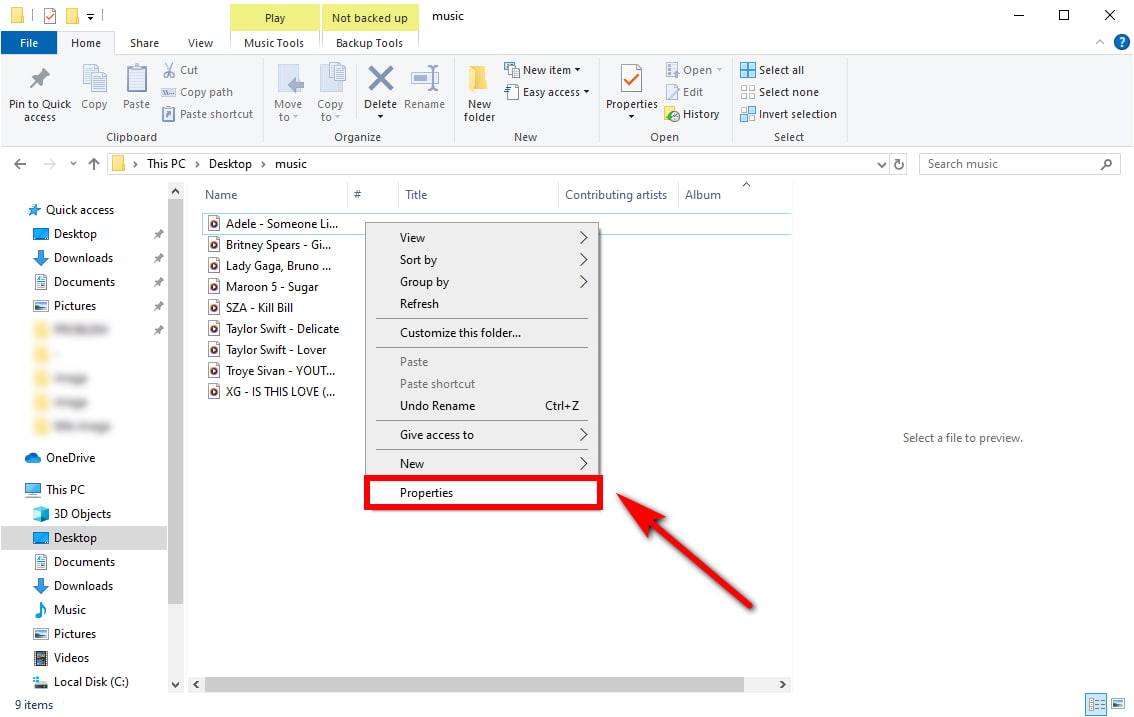
- No "DetalhesNa aba ", você verá campos editáveis como Artista, Álbum, Gênero e Ano. Clique em qualquer campo para fazer alterações. Para alterar o nome do artista no Spotify, atualize o campo "Artistas colaboradores" ou "Artista do álbum" com o nome que deseja exibir.
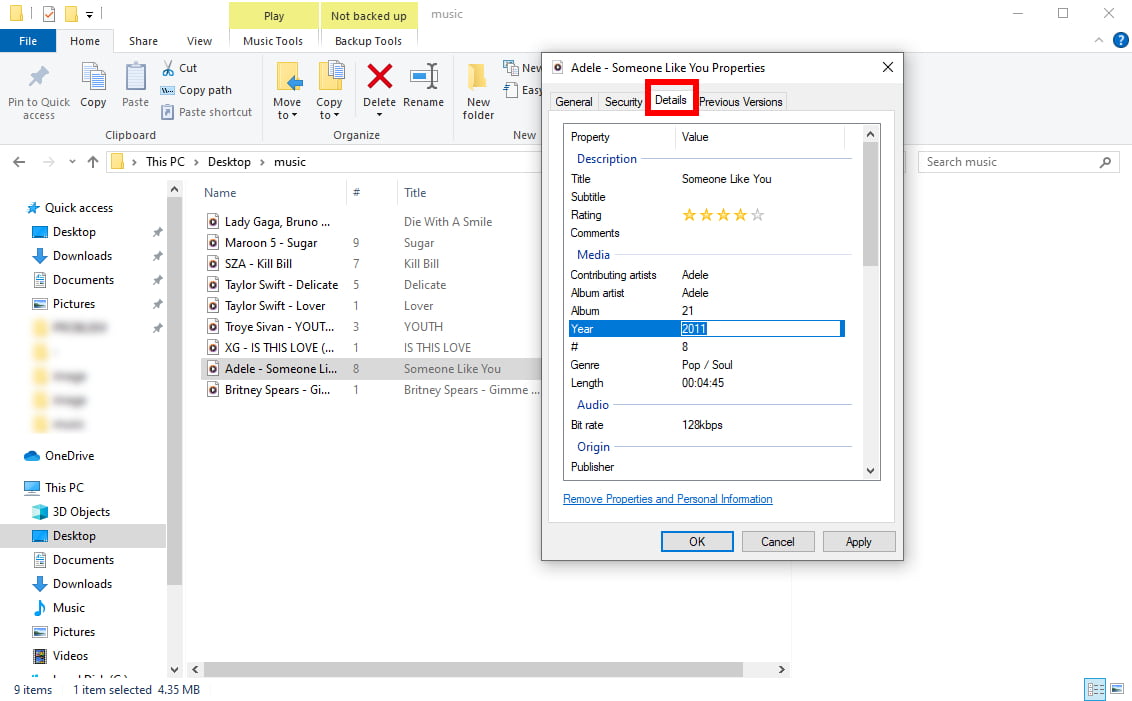
- Após a edição, clique em “Aplicar", então "OK” para confirmar e salvar os metadados atualizados.
Dica de especialista: Se você precisar editar vários MP3 arquivos de uma vez, selecione todos os arquivos primeiro, clique com o botão direito para abrir “Propriedades” e clique em “Detalhes” para inserir os dados desejados. Alternativamente, ID3Genius O editor de tags permite atualizar arquivos locais do Spotify em lote com um clique. Você pode não apenas alterar os nomes dos artistas, mas também personalizar a capa do álbum, o gênero, o ano e as letras das músicas para organizar melhor sua coleção musical.
Conclusão
Alterar o nome do artista do Spotify nos seus arquivos de música locais é uma maneira fácil de manter sua biblioteca musical organizada. Seja corrigindo erros de digitação, mesclando entradas de artistas duplicadas ou personalizando as tags de artistas, a simples alteração do nome do artista no Spotify ajuda sua biblioteca musical a ser exibida corretamente ou da maneira que você preferir.
Para edições ocasionais, o Windows File Explorer funciona bem. No entanto, se você precisa frequentemente alterar nomes de artistas do Spotify em lotes ou deseja mais avançado MP3 recursos de edição de metadados, como edição de capas de álbuns, gêneros ou letras. ID3Genius O editor de metadados oferece uma solução poderosa e fácil de usar para editar tags de música com eficiência.
Agora que você aprendeu como alterar os nomes dos artistas do Spotify, tente ID3Genius editor de tags para assumir o controle da sua coleção de músicas hoje mesmo!
ID3Genius
Busca e atualização automática de metadados de música
- para Windows 10/8
- para Mac OS X 14+
- para Android
Ainda curioso? Confira a seção de perguntas frequentes ou explore ID3Genius para sem costura MP3 edição de tags.
Perguntas frequentes sobre como alterar o nome do artista no Spotify
Essa mudança no nome do artista no Spotify afetará minha reprodução de música?
Não. Usando ID3Genius MP3 editor de tags para alterar nomes de artistas do Spotify atualiza apenas os metadados dos seus arquivos baixados localmente. Esta substituição de nome de artista no Spotify é puramente para organização pessoal e não afeta a forma como as músicas são reproduzidas ou exibidas no aplicativo Spotify.
Posso alterar em lote os nomes dos artistas do Spotify usando ID3Genius?
Sim, ID3Genius O editor de tags de áudio oferece suporte à edição em lote, permitindo que você execute uma Substituição do nome do artista no Spotify em múltiplos MP3 arquivos de uma só vez. Isso é especialmente útil ao organizar álbuns inteiros ou corrigir metadados para músicas baixadas em massa. Basta selecionar as faixas, carregá-las ID3Genius, e atualize o campo “Artista” para alterar os nomes dos artistas do Spotify.
É isto ID3Genius seguro?
Sim, ID3Genius é seguro e confiável MP3 editor de tags projetado para alterar nomes de artistas em arquivos locais do Spotify e outros metadados musicais, incluindo nomes de artistas, capas de álbuns e outros detalhes das faixas. Toda a edição é feita localmente no seu computador, nenhum arquivo é enviado para a nuvem, o que significa que sua biblioteca musical e dados pessoais permanecem totalmente privados e seguros. Ele também é livre de malware, adware ou qualquer software intrusivo, tornando-o uma opção segura para gerenciar sua biblioteca musical local.